How to Transfer To A New Computer
Q: How to transfer VirtualDJ to a new Computer
If you intend to sell, give away or dispose of your old computer, you must remove VirtualDJ from it first. If you are keeping your old computer, then you may optionally keep VirtualDJ installed on it as a backup. Please see: Can I install the software on a new computer or more than one computer
AUTOMATIC TRANSFER
Use the backup feature from within VirtualDJ
VirtualDJ contains a backup and restore feature that simplifies creating a backup and moving it to a different computer.
See the manual for more information.
MANUAL TRANSFER
- Copy your music collection into the internal Hard Drive of your new computer to EXACTLY the same location with the same folder structure
- Download and install VirtualDJ to you new computer.
- Copy the entire /Users/YourUsername/Documents/VirtualDJ* folder from your old computer to the new one.
(except from the settings.xml file - See Note at the bottom of this page)
\Users\YourUserName\AppData\Local\VirtualDJ
\Users\YourUserName\Library\ApplicationSupport\VirtualDJ
The Home Folder location can easily be found by opening Settings Options and clicking on the icon in the lower right corner.
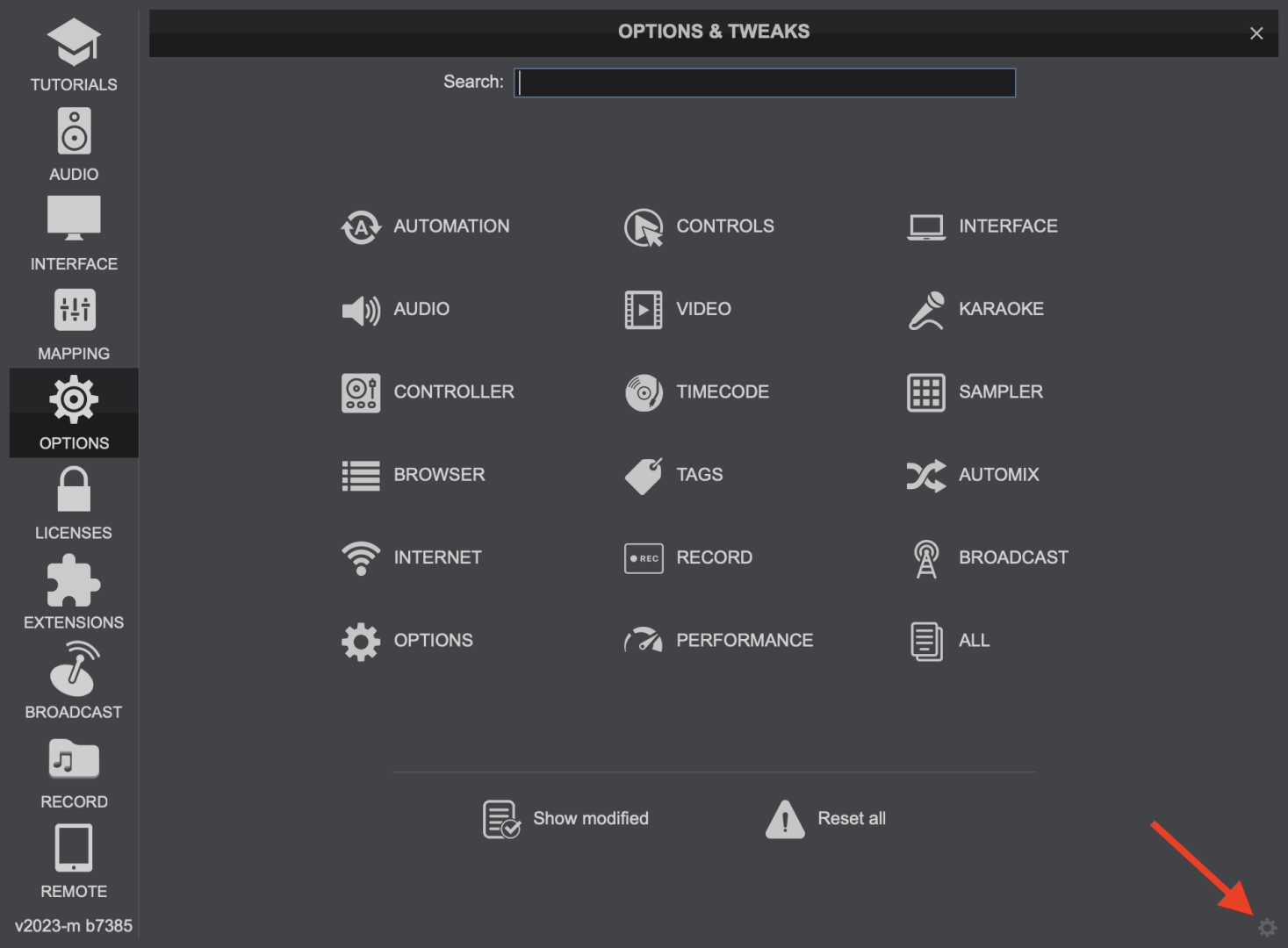
Do I need to copy the entire VirtualDJ folder ?
The VirtualDJ folder contains the Database, Playlists, History along with your Sampler Banks, Plugins, Skins etc. You may choose which ones you need to keep (copy) and which not.
- Database
Contains all the track information of VirtualDJ Music Library such as BPM, HotCues, Comments etc. Those are stored in the \VirtualDJ\database.xml file - Virtual, Favorite and Filter Folders.
The special created folders of VirtualDJ are kept in the \VirtualDJ\Folders folder - Playlists.
Playlists (m3u files) are kept in the \VirtualDJ\Playlists folder - Track Listing History.
History files are kept in the \VirtualDJ\History folder - Sampler Banks.
Your Sampler Banks and the information about the Groups and properties of your Samples are kept in \VirtualDJ\ Sampler folder - Plugins.
Skins are kept in \VirtualDJ\Skins folder. Plugins (Audio Effects, Video Effects and Video Transitions) are kept in \VirtualDJ\Plugins folder for Windows computers and VirtualDJ\Plugins64 folder for Mac computers - Content Unlimited Cached Files - Downloaded Album covers.
Downloaded (Cached) files from the Content Unlimited Service are kept in \VirtualDJ\Cache folder. The downloaded Album Covers of your tracks (attached images) are kept in \VirtualDJ\Cache\Covers folder. - Custom Mapping files.
If you have created any custom Mapping files (for controllers or Keyboard) make sure you copy the
\VirtualDJ\Mappers folder. Any custom definition files (for non-supported Controllers) are kept in \VirtualDJ\Devices folder.
Do I need to make changes to my External Hard Drives ?
If you use any external hard drives, these have their own separate local database (in /VirtualDJ folder), so you do not need to do anything with these (Unless you are transferring to a Mac, which cannot write to PC NTFS formatted external drives without installing special 3rd party software.)
How do I transfer my License (Pro Infinity, Plus, subscription) to my new computer ?
VirtualDJ is not using any serial number for your license. All you need to do is to launch VirtualDJ to your new computer and login with your virtualdj.com, Microsoft or Google account credentials in the prompt Login window.
Note : VirtualDJ settings
The settings (preferences) of VirtualDJ are kept in the settings.xml file in \VirtualDJ folder. It is suggested not to transfer this file to your new computer. The settings.xml file will be automatically created on your new computer when VirtualDJ launches for the first time. You will then need to manually change any settings to your preferences.
If the file is copied and issues occur on first launch, delete the file and re-launch.





